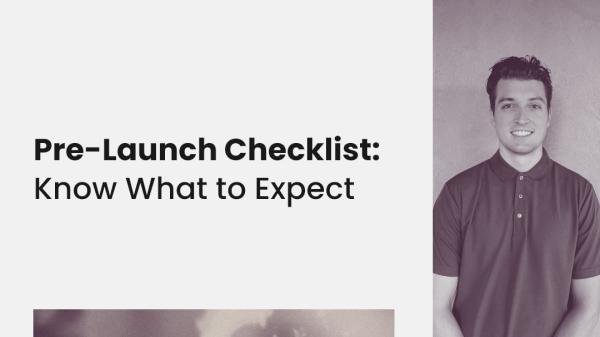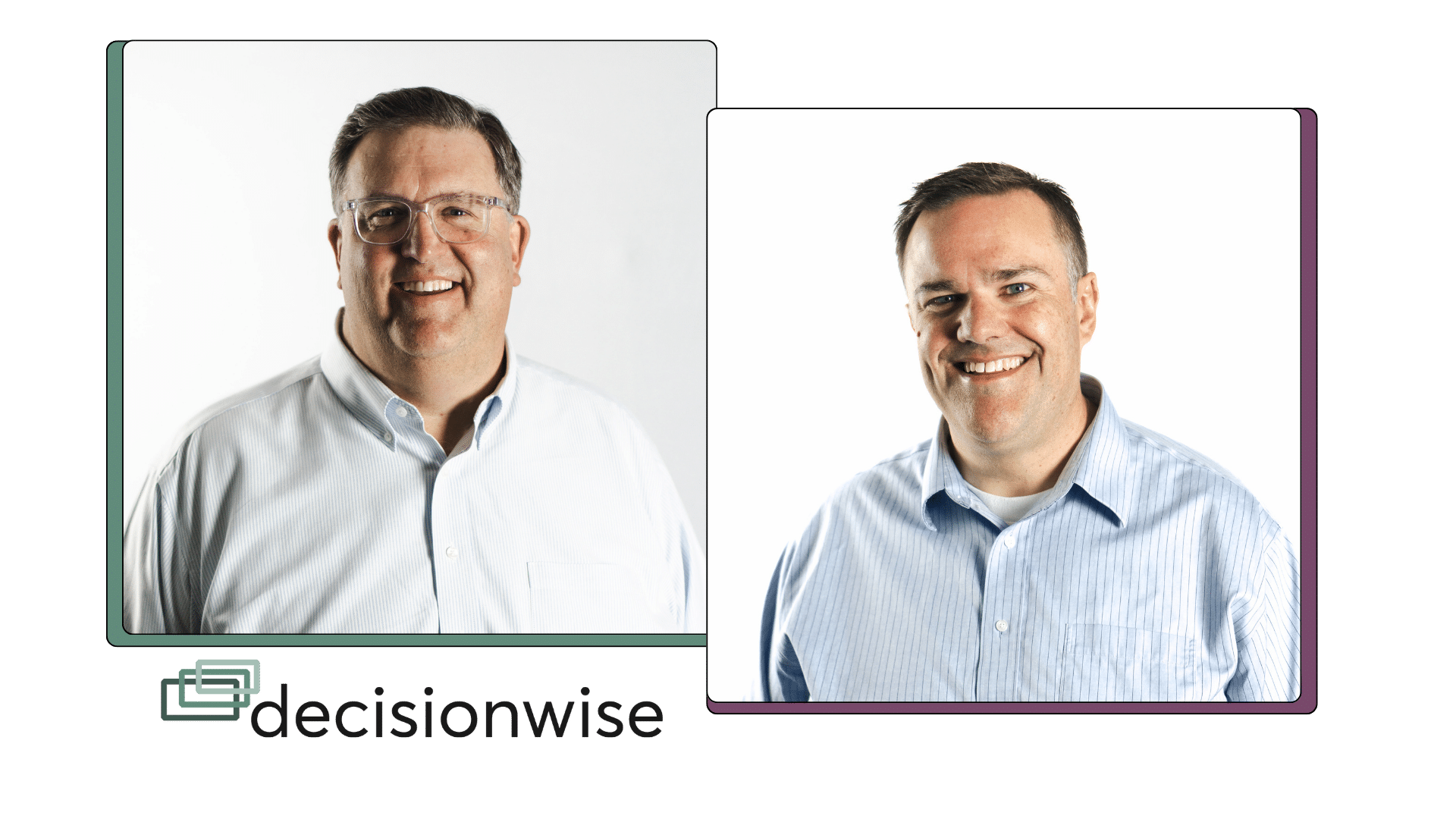Date: Tuesday, February 7, 2023
Time: 1:00pm Eastern / 10:00 am Pacific
Presenters: Derek Devashrayee, Customer Success Manager
Unlike humans, the Spectiv platform will do exactly what you tell it to do. Every time!
However, similar to humans, there are a few nuances you need to understand about to build a smooth working relationship.
I want to show you how to make running 360 assessments easier and faster.
Come learn more about the ‘Configure’ settings and how to control the default timeline for assessments, set up reminder emails and understand how to utilize our auto-move functions.
Then sit back and let the platform run itself!
Transcript
Speaker 1 | 00:00
So today we are going to go over the pre-launch checklist, basically knowing what to expect. It’s extremely important as you launch and as you communicate to your organization that everyone knows what to expect and the expectations are met. So we’re gonna be going through a lot of our backend configurable settings. A lot of what we have in the platform is already set to defaults, so you can easily start an assessment within minutes if all of your backend work is, is completed or you use our defaults and everything will move smoothly. However, some clients have specific preferences. So I want to show you how you can customize these backend defaults and then know what to expect throughout the 360 process. So we’ll go ahead and start. Um, so the first point is before you launch, configure, whenever you launch it is going to pull from the backend settings, whatever is set up on the backend.
Speaker 1 | 01:02
The moment you hit go, it’s gonna pull from. So before we launch, configure step two of today, we’ll be going over timelines. Once again, we have our default timelines and I’ll explain those in quite de in detail for you. But we also have a new feature that can help you lock in your timelines, which I will showcase a bit as well. And then finishing touches. That means uploading your logo to not only the report, but potentially the emails, the assessment, uploading contact information, some internal communication templates, reminder email frequency, and then adding others and admin. So we’ll go ahead and keep moving. So in our series so far we’ve covered phase one, phase two, and as of now we are on the pre-launch checklist. In case you haven’t had a chance to watch the other webinars, you would just come to decision wise.com, you go to resources webinars.
Speaker 1 | 02:04
And in here you can see this is the phase one Quick start training, phase two platform customization options. And then this third one will also be on this webinars page, along with other great employee engagement webinars held by our decision wise consultants and leaders. So we’ll jump back to the presentation. So, um, what I wanted to start off with is the timeline. The timeline evokes a lot of questions from clients. So I thought I’d I’d cover in quite a bit of detail. So if we are, and let me get to my right page here. There we go. So this is how your account would look on the backend in configure on, on your account. You have capture multi-rater. And then if you need to get to configure, you can come up here to the waffle icon and go to configure. Once you’re in configure you have some customization options.
Speaker 1 | 03:01
Once again, we’re gonna focus on the timeline right now and then we’ll go through the rest in just a bit. The timeline is set up as default to it’s five days for rater selection. If you choose to go through that route to allow the participants to select their raters, it’s three days for rater approval. If you want to add an additional approver to it. Admin always has access to um, change or edit or or add any raters, but that might be a supervisor or a manager for them to approve whom they have selected. And then 10 days for feedback collection. That means the email has gone out, the assessment is live. Your raters can give feedback to the participant. So I wanted to just showcase this in a different format here to help with understanding. So the start date, let’s say we were to start March 1st.
Speaker 1 | 03:53
The start date is a date unique to the timeline. So if the start date is a March 1st, that’s when either we’ll jump right into feedback collection or we’ll jump into rater selection, right? One of those two phases, depending on the route you take. Once again, after that, let’s say we’re just following the default completely. You have rater selection, you have an approver enabled, and you also have feedback collection. The start date would be Wednesday, March 1st. From here we’re gonna count five full days for rater selection. So 1, 2, 3, 4, 5. As you can see, the rater selection due date would be March 8th. We got my pointer here. Um, then we have three days for rater approval after. So actually let me pause here real quick. Let’s say rater selection is due the eighth. The system, if the auto move setting is enabled, which I will go over the auto move settings, we’ll say okay, today’s the eighth.
Speaker 1 | 04:56
The eighth is coming to a close, this participant has selected their raters. Then the system will move them to the next phase, whatever that may be, whether it be rater approval or feedback collection. Now, if the system sees that the rater hasn’t completed their rater selection yet, then an email will be sent to them the next day saying it is overdue and the system won’t allow the participant to move to the next phase just ’cause it hasn’t been completed. So I hope that makes sense. The system will always check for completion and the deadline. Now we go to rater approval. Let’s say the rater did select their raters, excuse me, the participant selected their raters, it would then move to rater approval. From here, as you can see, the default has been set to three days. Let’s imagine the participant got their raters back on time and then, and then an email is sent out to the rater approver. They have three full business days to approve. Now this is the one
Speaker 2 | 05:56
Nuance in the system where this is a soft deadline. What I mean by that is we are not going to hold up the process for the approver to approve of the rater selected by the participant. So if the approver doesn’t get to it within those three days, the auto move settings will move it forward to the next phase. So keep that in mind. Some clients who use the, who use rater approvers, they deselect that auto move option. So they ensure that all of the raters have been approved by their immediate manager or whomever prior to moving into feedback collection. However, once the system sees that that has that deadline has passed, it will then move into feedback collection. And that’s where you can see I’ve numbered out the days here. It’s gonna give 10 business days. We can see that lands on March 27th. So that’s just a general overview of if the auto move is enabled, how this would progress.
Speaker 2 | 06:56
Now with the auto move enabled, um, once again it’s going to check on completion. So let’s say the 27th has come up and we have not heard from the minimum amount of crucial raters, then the participant will stay in feedback collection until we’ve heard from crucial raters, the system defaults to the supervisor and the self rater as crucial raters. But you can mark whatever rater group you would like to ensure that we’re receiving a minimum of crucial raters from each rater group. However, um, once we have hit the minimum amount of crucial raters, then it will move into, into the next phase of reporting. That’s when the report is automatically generated and available to you. So let’s go ahead and jump to this and just go over some scenarios here. So let’s imagine there is no rater selection or rater approval. You are just gonna launch, you already have the raters preselected and you’re gonna launch right into the assessment.
Speaker 2 | 07:59
So March 1st, this Wednesday would be the start date and then we’re gonna, then we’re going to count off 10 days for feedback collection. 10 full days, right? So 1, 2, 3, 4, 5, 6, 7, 8, 9, 10. It would close on the 10th. Barring that we have, um, proper participation from Raiders. Let’s jump to scenario two. No Raider approval. That means okay, they are going to allow the Raiders, the participants to select their raters, but there isn’t going to be an added layer of approval. So if start date is the first, we’re gonna give them five days. This is similar to the last, the deadline would be the eighth for rater selection. And then the 22nd would be the deadline for feedback collection. Once again, tenfold business days. Now let’s say there is a participant who has selected their raters already. Um, let’s say three. So let’s say we’re in this example once again and the due date is the eighth, but the participant has already selected their raters by the third.
Speaker 2 | 09:03
Then we could manually move the participant to feedback collection, which is 10 business days. And then it’s gonna give them 10 full business days. So five 10, right? So the deadline would be March 17th at that point. So upon moving any participants manually, the system is is going to say, okay, this, this stage has been completed, we’re being moved manually to the next phase in the process. I’m going to check the backend settings. We give them 10 days for feedback collection. If they’re moved on the third, we’ll give them 10 days. I’ll close on the 17th. Same thing for riter approval. If, let’s go back to um, the first example. So I believe rater selection was due on the eighth rater approval was due on the 13th. Let’s say they’ve, the approver has already approved on the ninth. If we manually move them to the next phase, it’ll just be due the 23rd for feedback collection.
Speaker 2 | 10:09
So the system will draw on default. However, there is a new feature that you will see shortly on your platform to disable automatic date recalculation. So some pros and cons to this. Let’s say you have uploaded a participant and you want to lock in specific dates, specific dates have been communicated to your whole organization. You wanna lock in those dates. Then you could say, we are gonna start the first, I want Raider selection due by the third. I want approval done by the seventh and we’re gonna let this go all the way to the 31st. You could come in and calculate the default days necessary for that, but once you’ve loaded the participant into the queue, then you can adjust any of those dates as you please and they will override our backend defaults as long as you have check the box to disable automatic date recalculation.
Speaker 2 | 11:09
Now some cons to this are, let’s say a participant is late to selecting their raters and they are two days late. Then in the default then in this scenario, the approver might only have one day, or let’s say it takes the approver a while to approve, then the raters might have less amount of time to give feedback. So when we lock in the dates, it doesn’t adjust to potentially participants being late or approvers or um, not receiving enough feedback. It locks in those dates and it’s going to move on. Those dates a really nice feature, however. So let’s see here. Perfect. Okay, so we’ve gone over the timelines. Once again, you can lock in your own if you select that backend setting and configure. Or you can just set the defaults, let the defaults do what they do. Now let’s talk about the auto move settings.
Speaker 2 | 12:13
Lemme jump back to the platform here and we can take a look at those together. So the auto move settings are found here. So if the auto move participants from the queue to the next assigned phase, that means let’s say we have the start date of tomorrow. You’ve set them up in the queue for um, tomorrow. Then as of early, early tomorrow morning, the participant will be moved from the queue to the next assigned phase, whether that be rater selection or feedback collection. The next one is auto move participants from rater selection to assigned phase. So let’s say they’ve selected their raters. Do we want it upon the deadline and upon completion to move to rater approval or to feedback collection automatically? That’s up to you. It defaults. On the next one, auto move participants from rater approval to feedback collection. Um, do we want that on or not?
Speaker 2 | 13:04
Once again, some clients that once have rater approvers, they like to deselect this option and save. Um, so we ensure that the approver has approved. However, once again, pros and cons. We might not want to stop one participant out of a cohort if the approver hasn’t gotten to it yet. We’re gonna give them X amount of days. And if they haven’t gotten to it, then we assume that all the raters are approved at that point. So if you wanna keep cohorts together, that’s where the auto move settings are very helpful. Fourth here is auto move participants from feedback collection to reporting. Once again, we will check that the minimum amount of crucial readers have completed the assessment. If we have hit those minimums, then it will move forward to reporting upon the deadline. Once again, some clients like to deselect this potentially to ensure that their participation rates are where they want them to be prior to moving them to the next stage of reporting.
Speaker 2 | 14:05
Or some clients keep this toggled on and they say, I want a minimum of 85% participation rate to then automatically move it into reporting. So once again, upon the deadline, it will check for crucial raters and then it will say, overall we have 85% participation rate, which is great. And then it’ll move it into the reporting phase. So that’s an option for you as well. Or, and then once it’s in the reporting phase, how some clients like to organize this is we have the reporting phase and then the complete phase. What’s nice about the reporting phase is we typically try to keep them in there, uh, excuse me, until we have either sent the report or we’ve had the coaching, um, opportunity with them to mentor them on the results, go through it with them. Once those have been completed, then we like to then move them to the complete phase.
Speaker 2 | 15:01
However, once again, in the backend settings, if you would like, you can say we’re gonna auto move them from reporting to complete or after 30 days, we’re gonna move them over 45 is the default. So those are the auto move settings. Once again, you will have the option to set your own timeline here. Um, that will look like this option. Let me get back to it. You’ll have the option to disable the automatic date recalculation and put in stone your timeline. Pros to that, it’s, it’s going to be followed to the t Some cons if there are some participants late, um, it’s not going to recalculate and give additional time additional. So some things to think about. Great. So we’ve gone over the timelines and how the auto move settings operate. If you would like more of a manual process, you can deselect all of those auto move settings. It’ll be more hands on, but you’ll have the ability to to go on and only when you say so they’re gonna move from face to face. Otherwise, the auto automotive settings are really great for a hands-off experience. Let’s see here, finishing touches. So, um, and let’s jump to the platform once again. So some finishing touches that we can, um, focus on are the logo. So in, and let’s see here.
Speaker 2 | 16:35
Excuse me, lemme jump over to the demo page. That closer reflects what you’re seeing on your end. Great. So in the general settings, you have the ability to upload your logo. Once you upload, once your logo is uploaded here, it will appear on reports. So that’s an area where you can upload your logo. You can also go to capture. And then if a logo is uploaded here and we select use logo as primary branding and save it, we can then have the logo appear on emails and also on the assessment. So if you want your logo everywhere, go ahead and upload it under general settings and under capture. If you just want it on the emails and the assessment, you can upload it here. Some clients don’t like to have their logo everywhere and some like to show that this is purely from a third party.
Speaker 2 | 17:24
Go ahead and just leave it as is and it will pull a default logo perspective by decision wise. Um, the next thing I would suggest is, and we’ll just work our way down here, is the sender name. You can customize who it looks like the email is from. So if we wanted to trigger, so in in here, it will default to spec support and it will default to our ticketing service where if they reply to an email, it, it will go into an internal DRM for us to reply to the ticket. However, best practice is to put in possibly, let’s say your company is called example, you could say example 360. And then the reply to email could be possibly one of your admins or a shared email that your ad that your HR team uses. So when participants respond to the emails, they get to maybe select their raters or that they’ve been selected as a peer and they need to give feedback to this person or the deadline has is, is coming up.
Speaker 2 | 18:35
We get a lot of questions in our from tickets that come to us, which we’re happy to answer and we strive to be as prompt as possible of why have I been selected for this? What is a spec? Um, can you extend the deadline? I shouldn’t be a peer. I’m actually more of a direct report. So 90% of the questions that we get on on our end require more context and we oftentimes just forward those to our main point of contact. So one of you, so that is where it’s best practice input, whatever name you would like here, and then a reply to email. So when they reply to the email, once again that comes out from the platform, it will be sent to you. And if you wanna see what that looks like, you can trigger a sample email that will show your logo if you have it, that will show the how the email will come through.
Speaker 2 | 19:31
And if you reply to the email, it will show who that will be sent to. Um, reminder email frequency. So let’s say that we launch on a Wednesday. There will be an initial email that goes out, but after that there will be reminder emails sent Friday, Monday, Wednesday, Friday in that cadence reminder emails will only go out to the raters who haven’t completed or, um, their feedback. Or to the participants who haven’t completed their rater selection upon completion, emails from spec will no longer be sent, as long as they don’t have any active participants that they’re giving feedback to. So keep that in mind. Um, when you’re going through this, some clients like to just use our default once again. Some like to just put it one day a week, two days a week. It’s, it’s really up to you. Um, we don’t need to worry too much about these auto move settings down here. These additional options I would suggest, however, and we’ll go over this in a separate webinar of adding a directory and a hierarchy, a directory is best used when we’re allowing the Raiders
Speaker 3 | 20:46
To select their own participants. It can cut down on a lot of user error of, of inputting names wrong, inputting a an email wrong. Um, and it makes the process a lot easier for raters as they go through. So let me just show you real quick how that would make life a lot easier. So if I go to, and I’m gonna jump over once again, accounts to our example co account. We have a directory filled out. These are all fake. Um, but because we have a directory filled out and typically all we need is the employee id ’cause that’s unchanging, we need a first name, last name, and then their email once we have that information. Um, from here, if, if we’re gonna launch a participant, let’s say we’re in Raider selection, let’s say we are Michael Brooks. Let’s, let’s take a look at what Michael Brooks might see.
Speaker 3 | 21:41
So we’re in Raider selection. What’s nice about having the directory uploaded is Michael can type in a name here. The name will autofill. Michael can select how that, um, which rater group, that participant, that rater belongs in, and it’ll autofill the email for him. So it’s a really simple process, um, of getting the directory uploaded and I would highly recommend it, especially when we’re letting rate, uh, participants select their raters in any capacity or if we even have an approver if they wanna make any edits. Um, it’s very helpful. So let’s jump back to our focus points for today and make sure we are covering all that we need. So the logo, contact information reminder, email frequency. The last I wanted to touch on, um, I actually wanted to touch on some internal communication as well. So if, if we’re looking at some, if internal communication, there are emails sent out from our platform.
Speaker 3 | 22:44
We, uh, went over that in our previous, um, we went over that in our previous webinar of, of how to customize emails. So if you want to check that out, feel free. Um, but we also have some templated information and communication that you can send internally as well. You don’t want a rater or a participant seeing the word spective for the first time in an email. You want them to be well aware of the process you want them to, um, you wanna create some buy-in. So we have created some templates, one from a leader to the all raters. Let’s say this is an org wide operation. Um, let’s see here. We have one from HR to participants telling them they’ve been selected. Obviously make these your own, but we have a prebuilt out and then the participants to the raters. So some clients like to make this really personal.
Speaker 3 | 23:41
Hey, I’ve, I’ve selected you as a rater for these reasons. I, I really appreciate you and your thoughtful feedback. Others, Hey, a a a template’s gonna be just fine. Go ahead and, and use this. So here are some, uh, so those are some, are some examples of that. Also, we have some internal, I’ll just come here. We have some internal resources as well that I would suggest utilizing in your internal communications. So we have the 360 process and timeline. If you wanted to map out all of the dates and put them in here, you can definitely do that. Um, some 360 vocabulary to explain kind of what a participant or a rater means or a behavior. I’m sure these are questions that, um, you all had as you came in. I know I did benefits of 360 feedback, just a general overview. And then ultimately the reason that you’re running it, right, are you on the performance end of the spectrum? Are you on the development end of the spectrum? Do you find yourself somewhere in the middle? You want to clearly and transparently relay, um, your intentions with the feedback to the organization, um, and, and keep all of that communication constant.
Speaker 3 | 24:59
So let’s see here once again, and I’ll just show it real briefly for you. Um, as well, if you ever wanted, you could come to the backend settings, come to emails. This is where we have the templated emails that will go out. Rate selection here is the invite. So feel free to look these over and feel free to upload your logo. If you want to customize, you would need to create a, an additional assessment type. I would suggest just duplicating one of ours. There’s already one completed here for, as an example for this is just being sent out to executives and you can go through and you can make edits here. So aside from internal communication, you can customize the platform communication to be parallel to it and to, um, the, the same. Okay, let’s make sure I’ve covered all of the points I wanted to today.
Speaker 3 | 25:54
The last one is adding users and admin. Um, you may, and I’ll jump to this page at any point in time, right? We’re on the capture side, feel free to go to the two configure. And from here you can add a user. So this is the user, right? This is how I’m kind of showing you your view here today. If you ever wanted to add another user, you can come here and add an individual. You would say this is sample person with their email user type admin means they have full access to the platform. So we can easily go ahead and add that as an admin. And I’ll just hear a sample. There we go. So I can go ahead and add from here. It’s going to say, do you want to add this user
Speaker 4 | 26:42
To, to your directory? Odds are, um, if you have a directory filled out, they’re already in the directory. So no needs you can just add as an external user and then hit add. So once we’ve added this sample person, there’s one more step here where we need to send the invite. Once I’ve sent the invite, you will see this icon over here that the invite has been sent. Um, now let’s say we want to view the details and actually, you know what, we wanna add this person more as a user with permissions. We can set them up with different roles. So I can save this, um, sample person with access of only support access. So if we go to roles here, we can add different roles with different names. Once we have, we can view the permissions for that role and say, you know what, they don’t need any of this.
Speaker 4 | 27:26
Configure access. They really don’t need a lot of the capture access as well as far as assessments go, competency library, backend settings. We actually just want them when they log in to be able to see the dashboard. We want them to help participants through these phases. But once the participants have finished, we might not want them to be able to see reporting or any of the completed 360 in the past. Um, so we’re gonna disable those, but we want them to be able to check on raters and their completion as well. So some examples of how you can give specific access, or let’s say you have a team looking over the competencies on the competency library. You don’t have to give them access to the whole platform. Just go ahead and select competencies and then they’ll be able to come in there and make any alterations.
Speaker 4 | 28:11
So that concludes the backend settings. There are a lot of things to think about going through. Um, but once again, before you launch, configure, understand the timelines. You can use our default timelines, let our automo settings do what they do best. You can manually move participants from phase to phase or you can deselect any of our auto move backend settings and timelines. And just set your own timeline, which will be locked in stone. And then third, just some finishing touches. We’re really excited for this webinar series. The next one is our 360 Consulting services overview. We you understand how to, how to utilize our consulting and coaching expertise for your organization. That’s going to feature Skylar de Young and Charles Rogel. And they’re going to go through all of the different coaching and consulting services we offer, such as building out an assessment or if you want a individual debriefs, group debriefs from us, they are going to lay that all out for you and use cases and how those might help impact your organization for the better. So thank you for joining today, um, for this pre-launch checklist webinar. We’re excited to have you join us back here in a month on March 7th. Thanks so much.