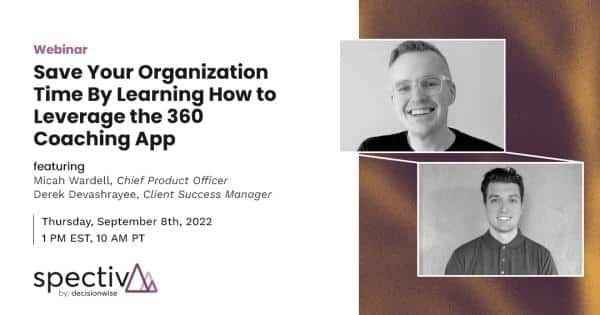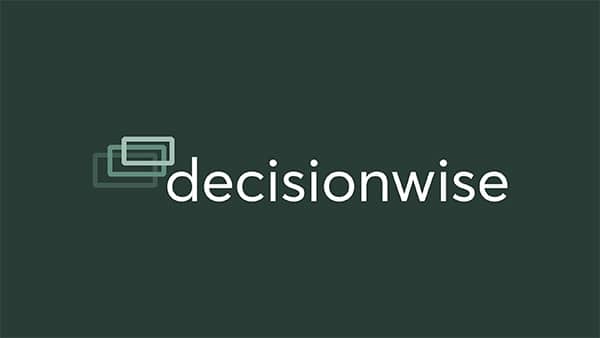Date: Thursday, September 8, 2022
Time: 1:00pm Eastern / 10:00 am Pacific
Presenters: Micah Wardell, Chief Product Officer, DecisionWise; Derek Devashrayee, Customer Success Manager
Cost: Free
Creating actionable items with a coach is one of the most important steps in the 360 feedback process and it can now be automated by setting up internal or external coaches for each participant. Discover how to save your organization time and money by using our 360 coaching app to schedule 360-degree debriefs with our coaches and automatically send out reports.
Transcript
Derek Devashrayee | 00:01
Alrighty, well out of respect for your time, um, we’ll go ahead and just jump right in. Uh, this recording, this webinar will be recorded and will be sent out afterwards as well, so everyone has a chance. If they weren’t able to jump on during the session or they missed the first few minutes, um, they can definitely go back and check that out. Um, as a quick introduction, my name is Derek Devashrayee. Uh, I am, uh, the customer success manager. I work with a number of you that I can see who have joined here today. Um, for better or for worse, you work with me and, um, Micah Wardell, who is the Chief product officer, is also joining us today, and he’ll be going over more of the demo. Um, and going over the title for the webinar, uh, we’re, we’re trying to think, okay, how can we catch people’s eyes?
Derek Devashrayee | 00:50
And definitely saving you time as an organization is really important. And with this new coaching app, uh, we wanna show you how you can leverage it to save you time, to save the participants’ time, and also, um, to save the coaches’ time, uh, those that are doing the reports and the debriefs and such as that’s such a critical part of the 360 process. Um, so let me jump over to the slides here and we will click through. So just a, a brief agenda. We’ll go over introductions, what I’ve already gone over today, um, as a high level overview, right? We want to save you time. We want to help you automate any, any function that you can and help bring value to our organization. Um, as, as mentioned, this will help the admin, the participant, and the coach. Um, so Micah is going to provide a demo for us from each of those three perspectives. And afterwards we’ll save some time for some q and a. And, um, I will turn it over to Micah at this point.
Micah Wardell | 01:57
Thank you, Derek. Um, welcome everyone. And I, I can say, um, Derek sits close to me when he is in the office, and it’s, it’s for better, definitely for everybody that has a chance to work with Derek. He is, um, great at helping everyone, uh, use the software to make the most of 360 in their organization. So I think anybody that works with Derek is grateful for that. Um, all right, so we wanna dive in to our, our demo here today. Um, there’s three unique experiences as Derek’s been talking about with this, and that is what you see as an admin, what a participant will see, and what a coach will, uh, see and do as they interact with the system. So we’re gonna cover all of those and try to work through ’em, um, kind of in that order. Um, they’re, everything’s a little bit interconnected.
Micah Wardell | 02:42
Our main goal in this is we’ve built out the spec platform is to make 360 administration much, much simpler. We’ve streamlined a lot of that with the automated tools and the simplicity of being able to get participants into the system, um, and everything there. And we’ve continued that in our, in our addition of coaching functionality. I’m pretty sure everybody has had the awful experience of way too many emails to get an appointment scheduled and get a report delivered so that somebody, uh, can have that coaching session that adds a ton of value to the end of their 360 process. Um, and we’ve, we’ve taken all of those steps and, uh, and automated them from scheduling to report delivery and everything in between. Uh, so we’ll go, we’ll go ahead and show you that. Um, now, so as you, as you’re adding participants, and I demo here is an interesting state, so I’ll modify a participant.
Micah Wardell | 03:37
Um, as we, as we look at this participant, um, we can see that there’s an option here to include coaching. This is available when, uh, at any point in the process if you wanna do that, when the participant’s being started. Um, or as, um, you’ve gone through that or even potentially you’ve reviewed, reviewed their report and seen that there’s a need for coaching here. Um, so at any point in the process, you can, uh, jump into include coaching, and you can see, um, that there’s two options for this coaching. There’s internal coaching and external coaching. Um, internal coaching is if you’ve got coaches within your organization, um, or you yourself are, are coaches, and you wanna be able to leverage, uh, the system to schedule with them. You can use internal coaches, external coaches will interact with the pool of coaches that are available from decision wise.
Micah Wardell | 04:27
Um, so you can set that up as your, um, going through the process and set whether they’re being coached internally or externally. Um, we’ll show in a minute here, kind of some of the management side of coaches, but you’ll see that there’s three levels of coaching that have been prebuilt into the system. This allows to separate who can do coaching and who can be coached by. You may have, uh, a situation where you’ve got, um, some senior coaches that only work with executive level people. Um, and so you can set that at the coaching level, um, whether that’s internal or external, uh, what level of coach the person should be able to work with. And we’ll see, there’s complimentary settings to be able to set that for, um, the coach as well. Um, so we can simply just save this. And now as this participant, uh, Eugene here moves through the process, um, they’ll go into the coaching phase.
Micah Wardell | 05:20
And you can see from our dashboard as well as in any of the participant stages. We’ve got people that are in coaching, and that’s just a new phase in the process. Uh, when coaching is enabled for your account, you’ll see that come on and people move from reporting into coaching, and that can be controlled, um, by automation. Um, and there’s some controls there. So we’re gonna go over to the setting side, um, of coaching, and you can see as, as with kind of all aspects of the spective system, um, highly configurable options here. So, uh, we can see that we wanna move, uh, move participants from reporting to coaching. You can delay that, you can have that happen instantaneously, however you’d like that to work. If you want some review time in there for, uh, the report to be monitored before they go to the coaching phase, you can control that.
Micah Wardell | 06:08
We’ve also got here some scheduling settings. Um, we can adjust the amount of time potentially if you have, you know, a standard coaching session should be about 30 minutes. An executive is 90 or something like that. You can control these here. You can of course set them all to the same time as well. Um, one of the other things the system takes care of for us is getting the report to, uh, the participant, um, a specified number of days before their coaching session. So this, again, is configurable. Uh, you can set this up to however many days ahead of the coaching session you would like. So the participant has their report when the coaching session arrives without anybody needing to set a calendar reminder or remembering to kind of send that out ahead of time. Um, then we have some more optional functionality here, and this is great if, especially for an internal network of internal coaches, and you can monitor how things are going.
Micah Wardell | 06:56
So, um, we do send a confirmation email after the coaching session to both the coach and the participant to make sure that, uh, the session did happen. If that session didn’t happen, then we go back in the process a little bit and get back into the scheduling queue. Um, if, and then as an option, you can include some review questions for the coaching process and the experience the participant had with the coach in that one is to include an NPS scale item. Um, you can adjust the text to that, but it is always an NPS item. The other is to include an open text comment, uh, where people can leave comments about the coach, and we’ll see where these play into here in just a couple minutes. Um, but this allows you to have some feedback for the coach, um, and to monitor how that’s going.
Micah Wardell | 07:41
And then you’ve got the opportunity, um, should a coach not be providing the, the best experience to those participants to be able to work with the coach to, uh, make kind of enhancements and adjustments in that process. Um, so as we, as we go into, um, the coach management side of this here, we can see, um, if you’ve got this enabled in the configure side of the spec, uh, platform, you’ve got a new option for coaching, and this is where you can manage, um, a list of coaches. We can see here again, right, we’ve got these levels, standard senior and executive, uh, whether a coach is internal to your, uh, organization or an external coach. And that’s all visible here. You can adjust. We can see that Jason and Vincent are only doing, or Vincent’s only doing standard coaching. Um, Jason is set for standard and executive that just, again, that granularity and flexibility to make sure the right coaches are ending up with the right people.
Micah Wardell | 08:34
Um, and oftentimes almost kind of helping ensure the opposite isn’t the case where you’ve got a, a more valuable executive coach who is making sure those coaching sessions are put with the right individuals. Um, but as we look at, um, the coach here, we can see some information about the coach, and then we can see where these reviews are playing out. So we can see that NPS score, uh, we can see the distribution of the responses to that NPS scale item. We can also see, um, information about the comments when the coaching date or when the coaching session took place, the comment that was made and the ranking, uh, that was given. We can also hear, see, um, information about past sessions. So we can see that Angela doesn’t have any upcoming sessions scheduled. Um, but there are several completed sessions that we can, we can view and we can see, uh, the history of who they’ve been working with in the organization.
Micah Wardell | 09:27
So this, um, gives you a lot of visibility into what’s happening in the coaching process. We also have the ability, um, to deactivate the coach. Now this is, let’s say, you know, our hypothetical situation here. We have some, uh, less than optimal coaching occurring. Uh, we can turn off the ability to schedule with that coach for a time. Um, do take any action that’s needed with that coach to ensure that the coaching experience is improved. And then when you’re ready, you can re-enable that coach to be scheduled with again. Um, so again, a lot of, a lot of flexibility and options for who’s in here as a coach and how things work. And also, when you’re using internal coaching, uh, you can pre-assign, uh, a participant to a specific coach. So if you have a situation in your organization where you’ve got, uh, a particular HR business partner or coach or someone who works with a particular vertical or part of the org, um, and they’re going to handle all that coaching, that can be preset ahead of time.
Micah Wardell | 10:24
Um, and that’ll bypass the coach selection part of the process, the participant, we’ll see, uh, which we’ll see here in just a few minutes as well. Um, so as we move on, so this is the admin experience, um, kind of summed up here. We can see again how you can simply add coaching to a participant and then monitor that, track it and take care of, uh, managing the coaches in your organization as well. Uh, so now we’re gonna move over to the coach experience. Um, and as a coach, one of the, the things that you don’t want to deal with is all the back and forth to get things, uh, scheduled and on your calendar. So we have a, a calendar integration here, um, that will work with the coaches calendar and a set of scheduling rules to find, um, availability and allow participants to schedule with them.
Micah Wardell | 11:10
Um, I’ve already got an account connected here through, uh, office 365 or Exchange Online. Uh, this scheduling, uh, integration also supports, uh, Gmail or the Google Workplace Suite, uh, iCloud. Um, and again, as I mentioned already, office 365 and Exchange Online. So the main internet and calendar providers are here. Um, so we’ll walk through this a little bit. Um, if you haven’t yet as a coach, when you come in the first time, haven’t yet set up, um, your integration, um, then you’ll be walked through that part of the process. As we get in here, we’ve got some default setting options. Um, this is the interval or at what part of the hour, essentially, something can occur. So if you have a coach that only wants, um, to be able to be scheduled on the hour or the half hour, this could be changed to 30 minutes.
Micah Wardell | 11:59
Um, we default that to 15 to try and create, um, maximum flexibility. You can also set a buffer to make sure there’s some amount of time before and after coaching sessions, as well as how far out things are allowed to be scheduled. So if you’ve got, uh, you know, maybe a different schedule you wanna keep, you could turn that down to seven or turn it up if you want people to be able to schedule further out. Um, the next thing we see over here is the availability window. This is how we know when the coach is available for, uh, coaching sessions. This is, again, used in conjunction with actual events on the coach’s calendar and these rules, um, to allow times to be selected. So what I’ve got set up here right now, you can see the times that are in this, uh, teal color are when, uh, appointments are able to be scheduled.
Micah Wardell | 12:45
So if I just know that Mondays and Tuesdays, um, in the morning I can’t coach and Friday afternoons are off limits, I can leave those out and I’ll never get a coaching appointment during those times. And then the available times, again, are also checked against my schedule in real time when a participant is trying to schedule to make sure that there isn’t another meeting scheduled and that we also honor these rules, um, here to the left. So, um, that is the first part of the, the coach’s experience here that they see when the, any coach that’s in the system needs to set that up. The other thing, uh, the coach maintains from this view is their profile image as well as a, uh, biography. And those will show here in just, um, when someone’s picking a coach so they can see some more information about the coaches.
Micah Wardell | 13:32
Um, and then when a coach is actively using the system and they have sessions going, um, this is the view that that coach sees, they can see, um, who the participant is, the organization they’re in, the assessment they’ve gone through, they’re able to, um, kind of bookmark a session if there’s one they want to keep track of or get back to later on, really simply that can be done there. Um, also able to filter these if there’s a lot of ’em. Um, but when we go into time for the actual coaching session, we’ve got a view sort of dedicated for that, where the coach is able to take notes, um, about the session, be able to refer back to those later. Those are attached to the participant. Um, so there’s visibility into those, uh, potentially in future years or coaching sessions. Uh, there’s some other tools readily available here for, um, the coach.
Micah Wardell | 14:18
I’m sure, uh, every coach has had the experience where no matter what’s been done to get a report to the participant, they can’t find it when that coaching session starts. Um, instead of having to do anything like, you know, downloading it and sending a separate message or something, they’re able to just click right here, send that report instantly through the system. Uh, the coach is also able to view the report right here in their browser. Um, you can download it as well. Um, if you’d prefer to, you know, have a PDF copy available to you while you’re coaching, um, you can see that report right there and go through that during that coaching session. So that is, um, the coach experience from setting up their account to walking through it and using it on a day-to-day basis as they’re interacting with individuals who, uh, are ready to receive their, their coaching sessions.
Micah Wardell | 15:04
The last piece of this is the scheduling side. Um, when it’s time to schedule, the participants are sent an email. Um, I’m gonna jump back to admin for just a second to see, to show some details in this view. Um, we can see which participants are, uh, AWAI scheduling. We can see these top two have not yet scheduled their coaching session. Uh, we have the ability, like we do in other stages of the process to send a reminder to these individuals to schedule that session. Uh, we can see here that Grace Jones is scheduled for coaching on the 13th, uh, with Jason Clark as the coach. So you’ve got all of that information readily available. And then this last one, which we can see here, um, is this third status is awaiting confirmation. So Diane Campbell’s session, uh, should have happened yesterday. Um, and an email has gone out this morning to confirm that.
Micah Wardell | 15:54
Um, so that’s, um, that the, we’re, we’re making sure that the, the session happened. Um, the sessions as they go out, they’re real, their calendar events, um, the system is aware of any changes that happen to those. So if there’s a communication between a coach and a participant that, you know, we’re gonna do this at two o’clock instead of one o’clock, um, and the coach just moves the appointment on their calendar, or even if they move it to a new day, uh, the system is updated so it’s aware and then takes that new date into account for sending out the report and sending out the follow-up, uh, messages as well. So after the, the participant clicks on that link in their email, the schedule, uh, they’re brought to this coach selection page, um, where they can see the bio of the available coaches and have an opportunity to, um, schedule with them so they, you know, they pick, pick the coach they’d like to work with, and then you can adjust time zones to your local settings.
Micah Wardell | 16:50
Uh, we can see that, um, you know, we’ve got some availability here on Friday. That rule that we had in the, in the previous step, we’re able to see that Friday afternoons weren’t available. Um, we can see no appointments are available later in the day. Uh, no availability on these days, but as we look at other, um, options, we can see this. So then, uh, we’re able to just pick, um, the time window for that appointment and hit confirm and the participants ready to go that been added to the coach’s schedule. It’s been added to the participant’s schedule as well. So that’s gonna happen. The system’s aware of the date for that and we’ll take all those automation rules into account to send out the report at the appropriate time, as well as then send up those confirmation emails after. Um, and any changes again that get made to that outside of the system, uh, there are these cancel and reschedule options which work through the system.
Micah Wardell | 17:44
Uh, but if changes are made directly to the calendar appointment, those are tracked back to the system and updated so that all the automation rules can fire appropriately. So that is, um, kind of a, a quick run, but through the, the details and the options available in our new, uh, coaching functionality, we’ve got several clients who’ve been using this. Um, our internal consultants are using it and really appreciating the, uh, the ease of getting reports out to people of getting scheduling done without having all the back and forth and hassle that that has historically had. So we’re excited to see how this can help other organizations to streamline and improve their coaching process.
Derek Devashrayee | 18:26
Awesome, thank you Micah. No better to hear about the product than from the chief product officer and, um, those has been helping out and it’s been a team effort on our end and, um, once again from internal and innovation and also client feedback. Um, so thanks for being with us and for being on this webinar. I am putting my email in the chat. Um, I will be your main point of contact if you’re looking at enabling coaching on, on your platform. Um, the coaching feature will be available and can be enabled on your platform, um, through the end of your current contract. That’s what we’re going to do to kind of roll this out gently, um, and to help all of our clients adopt it. Um, so just a quick heads up there Yeah,
Micah Wardell | 19:12
To clarify there. Um, it’s available now, it’s ready to go. So as soon as you’re ready for coaching, reach out to Derek and that can be turned on. And we’re, we’re giving you basically a, a trial, uh, free trial of the coaching through the end of your current contract as an opportunity to see how, uh, it’ll work for your organization.
Derek Devashrayee | 19:29
Perfect. Thank you Micah. Um, great. So we’ll kind of jump into a q and A here. If anyone has any questions, feel free to speak up. As is often the case questions do come up when the rubber meets the road, right? And, um, and we’re enabling this. So once again with any questions or if you’d like to, to sign up and to get that enabled on your platform, definitely reach out to me and I can help with that process. We had
Micah Wardell | 19:59
A question, sorry, Eric, to interrupt the chat. Um, so what is the email address or reports are sent to participants and then is when you and set up a participant, they get an email address put in there, it’s just sent to the address that’s, um, in the platform for the participant. Um, we also, let me reshare my screen here real quick ’cause this is, yeah, please a, uh, a useful piece of functionality. Um, I’m gonna jump back over to our admin experience here. Um, so it’ll go to whatever, um, email’s on file. So in this case for Charles Long, it’ll go to that address. But there is also the ability to ad hoc send reports. Um, so you can send to the participant that’s going to send it again to the email that’s on record for the participant. Uh, you can also include their supervisor if, um, and that uses the relationship of supervisor in the actual assessment to know who to send that to.
Micah Wardell | 20:54
You can also send to other recipients and put it in an email. So this is the system automatically sends again to that address, but we’ve got functionality in here that lets you deliver those, um, as well kind of on an ad hoc basis, um, which can be really helpful. You can also do that, um, in bulk if you select this group of participants and say send report emails, um, and we can send ’em from there as well. So, um, but it, it just uses the email that’s on file that all of the things for rater selection and feedback collection and everything had been going to throughout the process. Oh, email that sends to the, so they come from, if I maybe misread the question, I apologize. They come from the same email address as all the emails to participate in the assessments. Um, so it’s coming from the same source. So if the white listing and things have been done in an organization to make sure those invite emails are coming through, um, then that report delivery will be able to come through just fine as well.
Derek Devashrayee | 21:57
And as the other emails coming from the platform, they’re, they’re all customizable as well, so,
Micah Wardell | 22:04
Yeah. Yep. Yeah, so, and some, some clients like to put some additional information in the report delivery email, excuse me, about what to expect in the kind of process for their appointment with their coach. Um, that’s all customizable in your account as well, just like all the other emails like Derek, Derek mentioned,
Derek Devashrayee | 22:27
Donna, to answer your question, uh, and thank you for your questions. The, uh, standard pricing will be $1,500 for up to five coaches, um, per year for the platform access for the coaching. And then any other individual coaches that are added are $250 each. Um, now that can be looped into, you know, certain packages and things like that, depending on, um, you know, client and such like that. But that is the standard pricing.
Micah Wardell | 22:57
Um, looks like we’ve got a, uh, another question coming in, so we wait for that for just a second. We just wanna, uh, draw attention to the, the slide that’s up here. Um, we have, of course, as I many probably know, but in case you don’t, um, you know, decision-wise offers a variety of solutions for employee feedback, uh, engagement surveys, lifecycle surveys, onboarding, exit pulse surveys, et cetera. If you have need for those in your organization as well as your 360 degree feedback, uh, we’d love for you to reach out and, uh, let’s, we can show you those, uh, solutions in more detail.
Derek Devashrayee | 23:34
Great. Well, it looks like we’re wrapping up. Looks like we might have a, a chat coming in here, but it looks like we’re, um, going to be wrapping this up. Thank you so much for everyone, uh, for, for joining today. Once again, please reach out to me. I will get this, I will help you jump on the platform, get this enabled, and get this up and running for you as quickly as possible. Have a great rest of your day and thanks for joining the webinar.